Screenshots
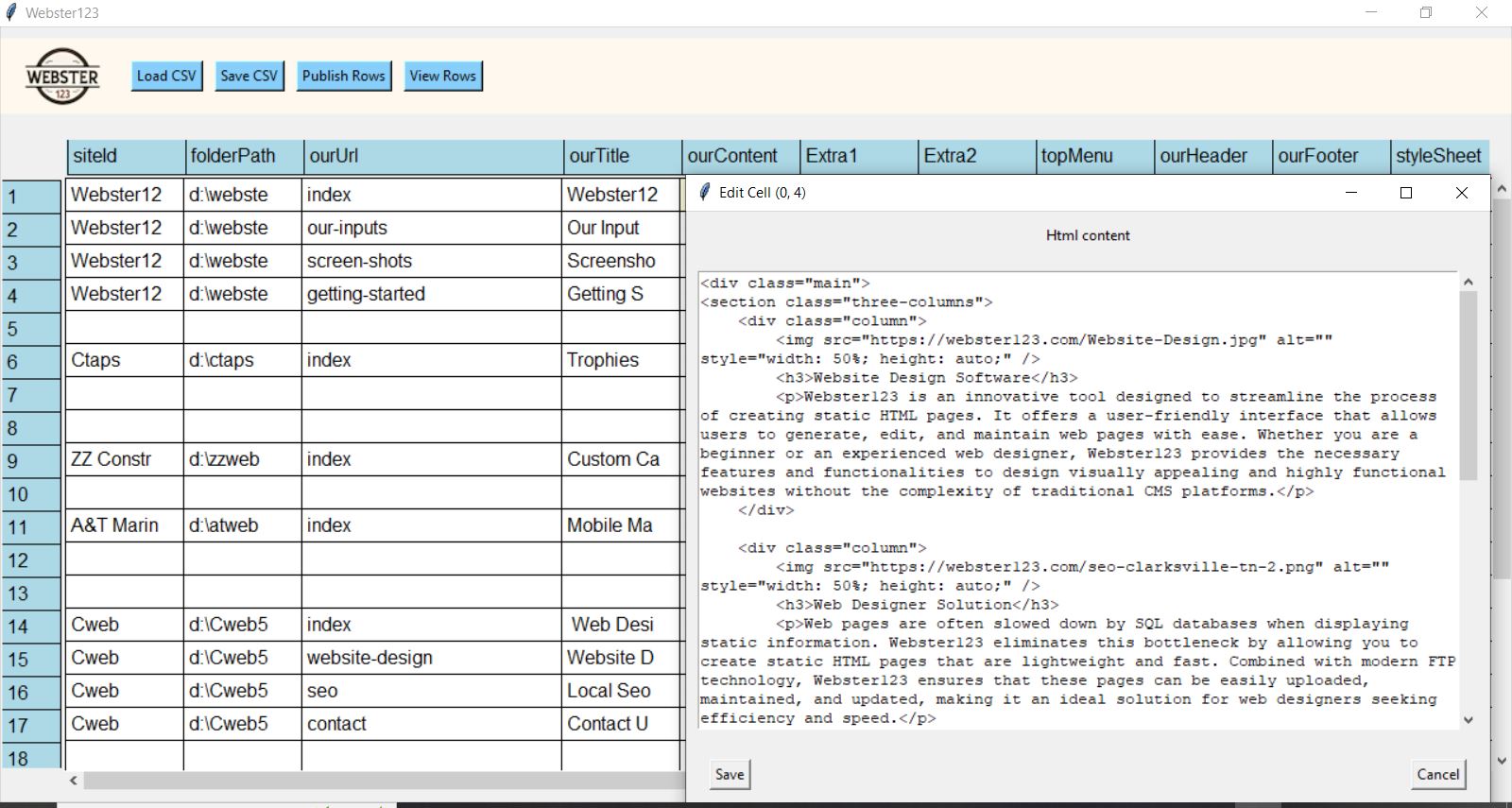
Double click a cell and the edit window appears. Webster is intuitive. Each line is a web page. It starts with a site id that you choose, where you will put the web page on your drive and a url, commonly called the "slug". From there it's title, content, menu header and footer just like Wordpress. Here you do it in html. You provide a url for your stylesheet on the net, or on your hard drive like file:///c:/stylesheets/my-stylesheet.css.
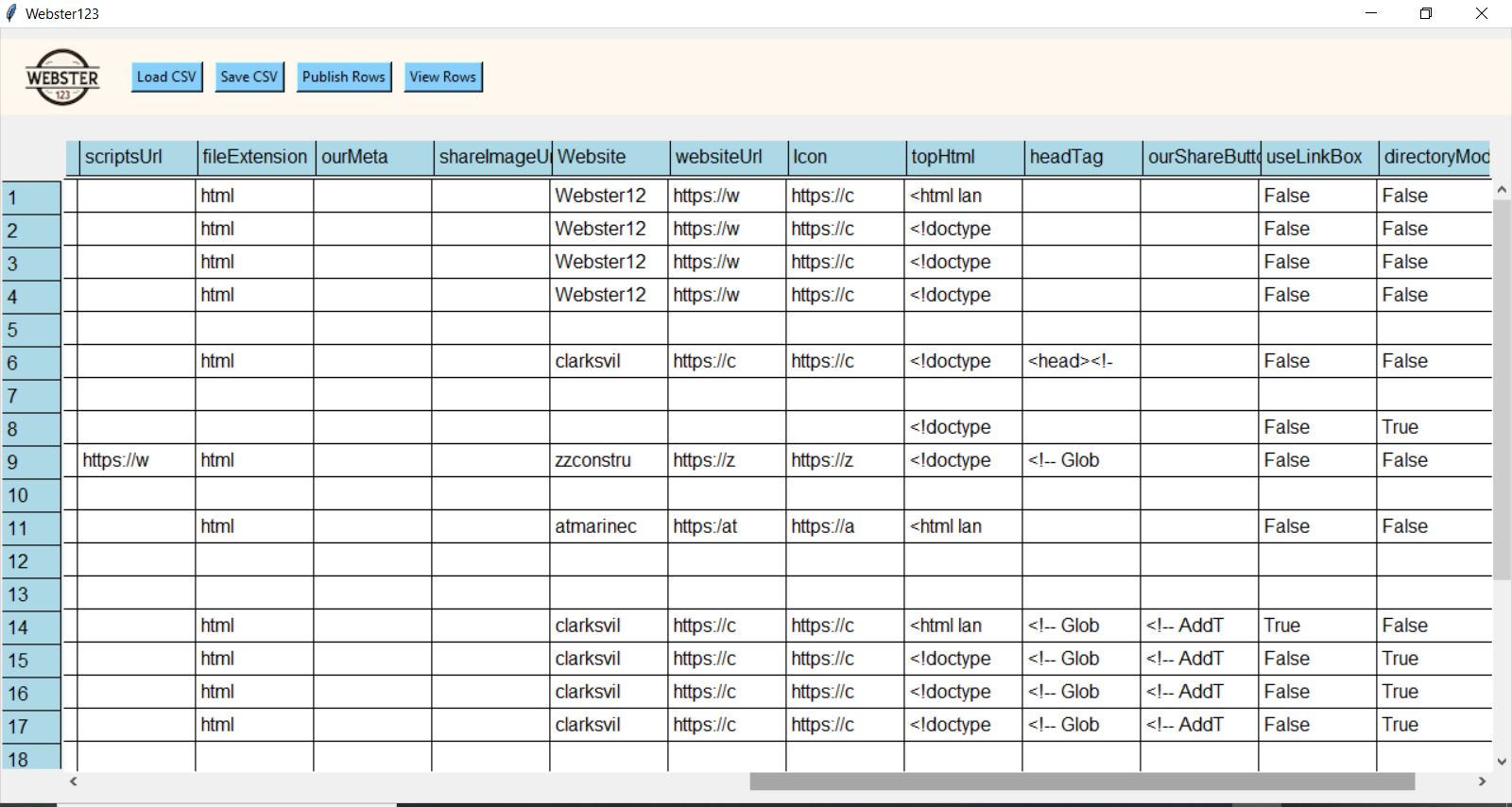
Here we have scrolled to the left to capture the other elements of our web pages. You provide a url for your scripts (if you have some) on the net, or on your hard drive like file:///c:/scripts/my-script.js.
You also provide the file extension, html or php. You need php on your local computer for the file extension to be php. If not, you can still build pages but they can only be viewed on the internet. Other entries at this end help Webster to form urls for the internet related to your website. There are hooks for the html and head tags of your site. This is where you put php declarations and scripts such as Google Analytics.
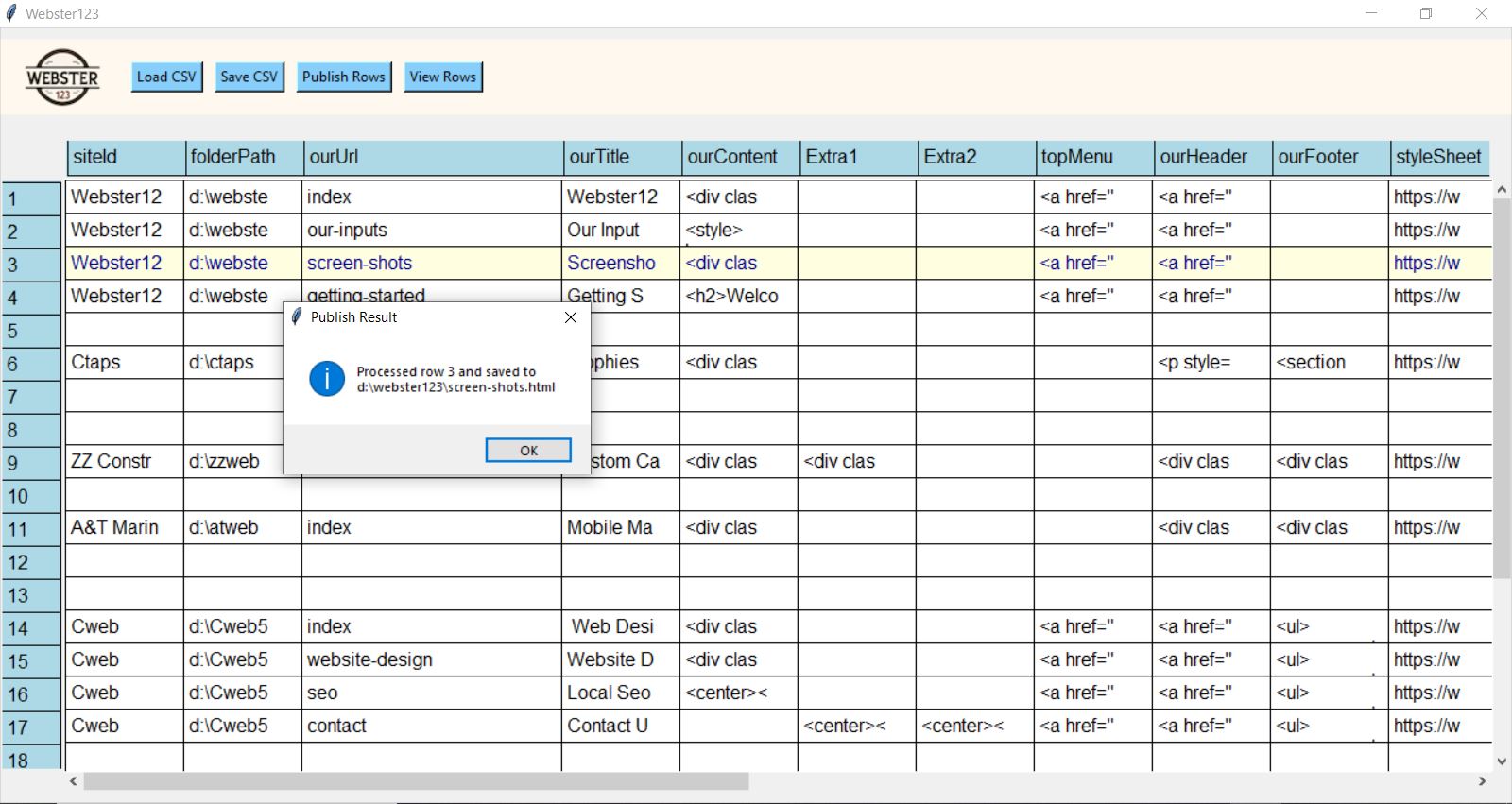
In this screenshot we have selected a row, right clicked for a popup menu and have selected "Publish Selected Rows". With a click and shift click we can select hundreds of rows and publish hundreds of pages to our disk and simply ftp them to the site.
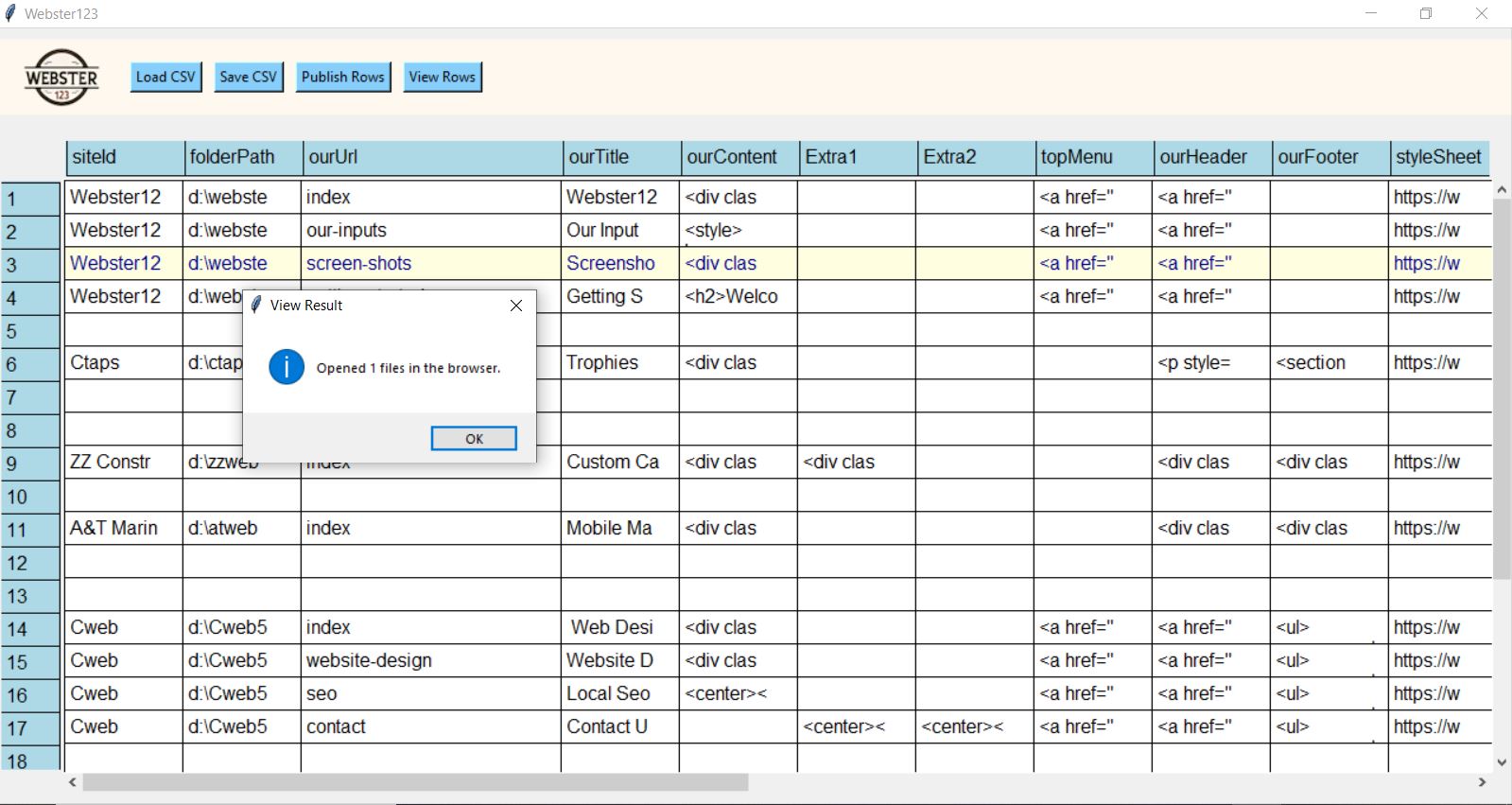
This screen shot shows that we have selected a page that we just published and have right clicked on the selected row and have selected the View Html Pages option. It will open as many pages as are selected into tabs of your default browser so be carefull here.

